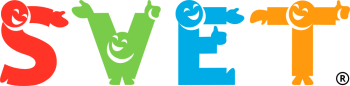How to use Zoom?
Our live classes take place via Zoom. Its useful to use a big screen during class. So install the software on your computer or tablet. Only use a phone, if you have no other device available.
Install Zoom
Step 1: Open https://zoom.us/download. Find Zoom Client for Meetings (usually it's the first option on the list), and click Download.
Step 2: Choose where on your computer you want to save the app and click 'Save'.
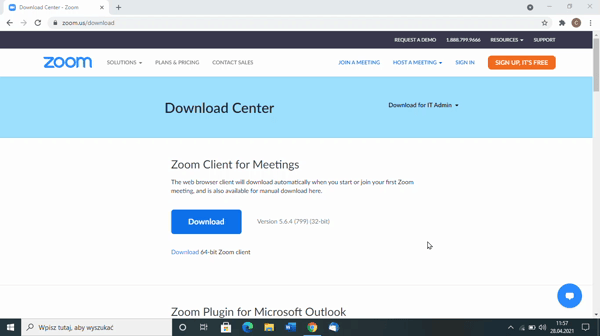
Test if everything works
Step 1: Find a link to the live lesson. You can check it in the Live Lessen tab after logging into the e-learning platform. Click the link.
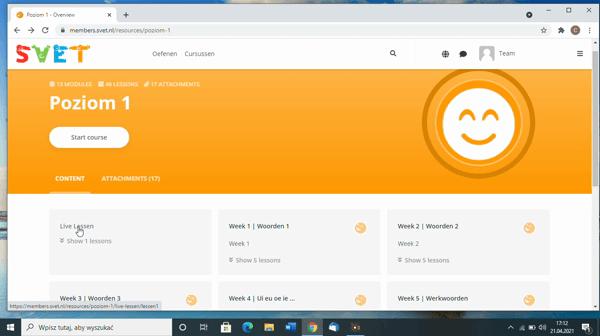
Step 2: Your browser will ask your permission to open the app. Click Open Zoom Meetings.

Step 3: At this stage, you will see video preview - most probably your own face smiling at the screen. 😁 Click Join with Video.
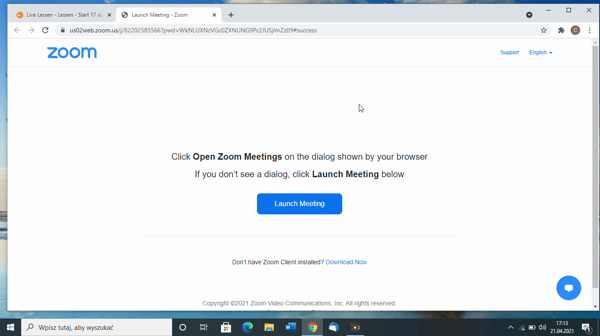
Step 4: Everything works? Lovely! You can now take a moment to find your way around Zoom and play around with its functionalities.